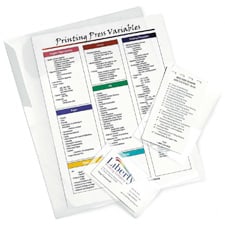Thermal Laminator Troubleshooting
Thermal Laminator Troubleshooting
A thermal laminator is a machine that utilizes rolls of film coated with a heat-activated adhesive to laminate or mount projects. The resulting plastic coating not only protects documents from the elements and normal wear and tear but also enhances the look and feel of a finished project.
Thermal lamination, sometimes referred to as hot roll lamination, is a great way to ensure your documents are protected and look professional. But if you operate on the wrong heat setting, your documents could look cloudy or wavy, hard to read, and unprofessional.
Choosing the wrong heat setting on your thermal laminator can cause a lot of problems — and we’ve seen them all in the past 20 years. Let’s take a look at how to troubleshoot the most common thermal laminator issues.
Common Problems with Thermal Laminators and How to Remedy Them
1. The laminating pouch looks cloudy, even after going through the machine.
Laminating pouches will be slightly cloudy before the seal is heat-activated. However, if you have run the pouch through the laminator and it still has a milky appearance, that could be an indication that the laminating machine temperature was set too low.
If your thermal laminating machine has adjustable temperature settings, increase the temperature incrementally until the cloudiness disappears.
If your machine doesn’t allow incremental temperature adjustments, then the pouch you’re using is probably too thick for the machine, which is why it isn’t heating properly.
2. The pouch’s edges aren’t sealing, or there are bubbles that don’t adhere to the center.
Improper sealing is most often a sign of not enough heat. Just like with the cloudy pouch issue, try slowing increasing the temperature until the pouch forms a uniform seal.
Poor adhesion can also occur if you are laminating documents that were printed using a laser or inkjet printer. The pouch will have trouble sticking if there is heavy ink coverage, so you’ll need to use a photo-quality laminator.
3. My document looks wavy coming out of the laminator.
If your laminating pouch looks rippled after it comes out of the machine, it’s an indicator that the heat is set too high.
Find the right temperature by turning the machine down incrementally until the waviness disappears. If your machine doesn’t have that option, then you might be using a pouch that is too thin for the machine to laminate the document properly. You also might need a carrier sheet.
Take a glance at the owner’s manual before laminating anything else.
4. Adhesive is oozing out from the edges.
Leaky adhesive is another sign your heat is up too high. Reduce the temperature and run a sample pouch through the machine. Repeat the process until all of the adhesive stays within the pouch and achieves a proper seal.
Depending on your machine, you may also want to test using a carrier sheet to prevent adhesive from sticking to your rollers.
5. After I trim away excess edges, the pouch becomes unsealed.
To maintain a proper seal, leave a 1⁄8” border around your document. Trimming away more than that could result in some or all of the edges becoming exposed to moisture or humidity. The paper will then absorb the moisture and release the adhesive.
Still have questions about your thermal laminator?
Figuring out the perfect settings for each project is a continual work in progress, and we might have missed a thermal laminator issue that you’re experiencing.
If you need help from our support team, give us a call. We’ll answer your questions so you can get back on track ASAP.
Call Us at (888)241-7775 For More Thermal Laminator Help